- Integrated managed communication platform
- Fully-managed, from end-to-end
- Global connectivity for all your business locations
- Broadest range of access options
- Choice of network hardware
- Industry-leading delivery network
100% focused on your business outcomes
Globalgig delivers hyperconnectivity, then we redefine it.
Empowering Your Global Enterprise
We help your business work faster and smarter, delivering infinite possibilities through:






Solutions That Mean Business
SD-WAN and SASE
Globalgig’s SD-WAN and SASE portfolio delivers an intelligent WAN that provides network visibility and control, as well as comprehensive security capabilities to safeguard your critical assets from both external and internal security breaches. Our fully-managed service includes a range of access technologies, a choice of vendor platforms, and an integrated service level agreement aligned to your business outcomes.

Global Networking
Globalgig offers a full suite of Global Networking services that includes Internet, Ethernet, MPLS, and three tiers of Managed Network Services. Through our global supplier relationships in over 200 countries, we provide unified, high-quality connectivity with the simplicity of a single network partner.
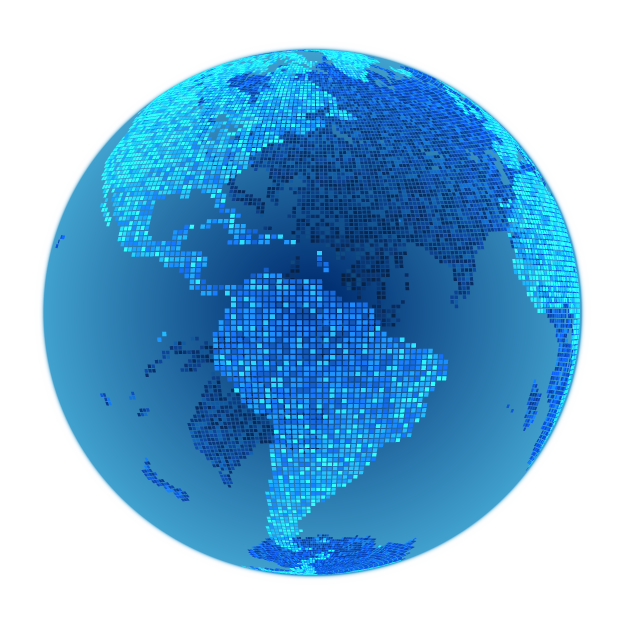
Mobility and IoT
Our suite of Mobility and IoT services includes Wireless Networking, Wireless Broadband, Private LTE/5G, and IoT. Globalgig provides extensive coverage, diverse networks, and custom rate plans tailored to meet the unique needs of your enterprise. With our team of wireless experts and a single management portal, we ensure seamless service worldwide.
Voice
Globalgig’s comprehensive suite of Voice services includes SIP Trunking, Hosted PBX, and POTS Replacement. Leverage these services to improve your current infrastructure, expand features and control costs. Our Voice portfolio is supported by industry-leading expertise and is available globally, making it easy for you to scale as your enterprise grows.
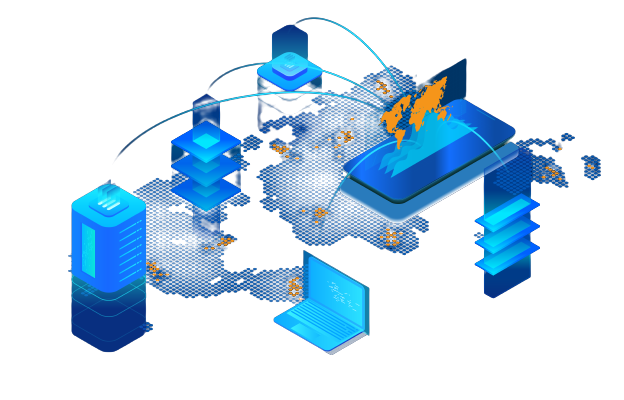
SD-WAN and SASE
Globalgig’s SD-WAN and SASE portfolio delivers an intelligent WAN that provides network visibility and control, as well as comprehensive security capabilities to safeguard your critical assets from both external and internal security breaches. Our fully-managed service includes a range of access technologies, a choice of vendor platforms, and an integrated service level agreement aligned to your business outcomes.

Global Networking
Globalgig offers a full suite of Global Networking services that includes Internet, Ethernet, MPLS, and three tiers of Managed Network Services. Through our global supplier relationships in over 200 countries, we provide unified, high-quality connectivity with the simplicity of a single network partner.
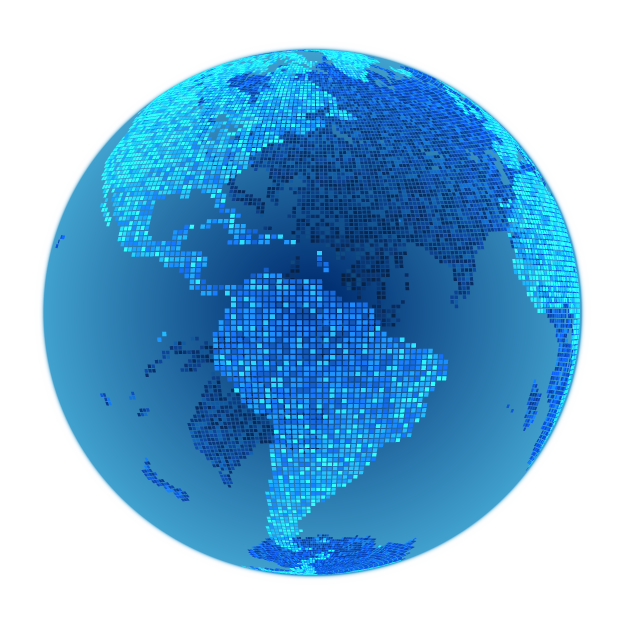
Mobility and IoT
Our suite of Mobility and IoT services includes Wireless Networking, Wireless Broadband, Private LTE/5G, and IoT. Globalgig provides extensive coverage, diverse networks, and custom rate plans tailored to meet the unique needs of your enterprise. With our team of wireless experts and a single management portal, we ensure seamless service worldwide.
Voice
Globalgig’s comprehensive suite of Voice services includes SIP Trunking, Hosted PBX, and POTS Replacement. Leverage these services to improve your current infrastructure, expand features and control costs. Our Voice portfolio is supported by industry-leading expertise and is available globally, making it easy for you to scale as your enterprise grows.
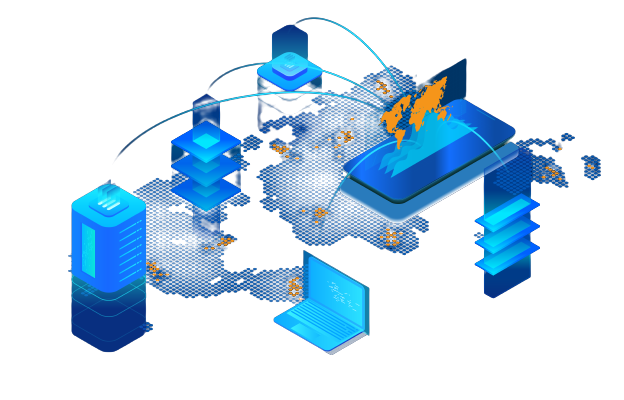
Featured Resources
What Can Globalgig Do for Your Business?
Learn how one partner can provide you with innovative networking solutions, expansive reach and the ability to manage all of your services from a single platform.